#Who is This For

# This is theoretically for archivists, or more likely anybody who just happens to like my stuff. But let’s be realistic. I don’t think too many people are going out of their way to grab personal websites, and even fewer people will want to waste much effort figuring out how any particular site works. So here’s a guide to make this easy.
# That said, I also try to frequently update this website on The Wayback Machine. But my ATOM feeds don’t display correctly on there, even though their files are preserved.
#Downloading ALL the things!
# Depending on what you care about, there are a few ways to get the stuff.
- The Art: If you just want the artwork and games and don’t care about any information on the website itself, then use /humbird0.torrent to download them.
- If you want to download all the level editors and time-lapse videos too, then go to the All Projects page to get links to all the project pages, their downloads, and each project’s update feed.
- If you want ALL the update posts, then download /all-updates.xml /atom.xsl and /rss.css
- Browsing folders. My website is intentionally set up to allow people to view and browse the content of its folders. I recommend starting here. You’ll find all kinds of random goodies that aren’t directly displayed on the web pages.
#Art Only

# This is a torrent, currently hosted on archive.org (For as long as they’ll let me) I try to update and replace this file about once a year.
# This contains one file for each project. This is typically the same as the first download in each project’s thumbnail. For art this is the finished picture. For games this is a runnable EXE. For Flash Stories this is a video. And for written stuff like tutorials this is a PDF file.
# This skips all other downloads associated with each project, such as level editors and making-of videos. This also skips any descriptions or metadata about the project.
# You read this by downloading the torrent file and using a program such as qBittorrent to download all the files.
#All The Files
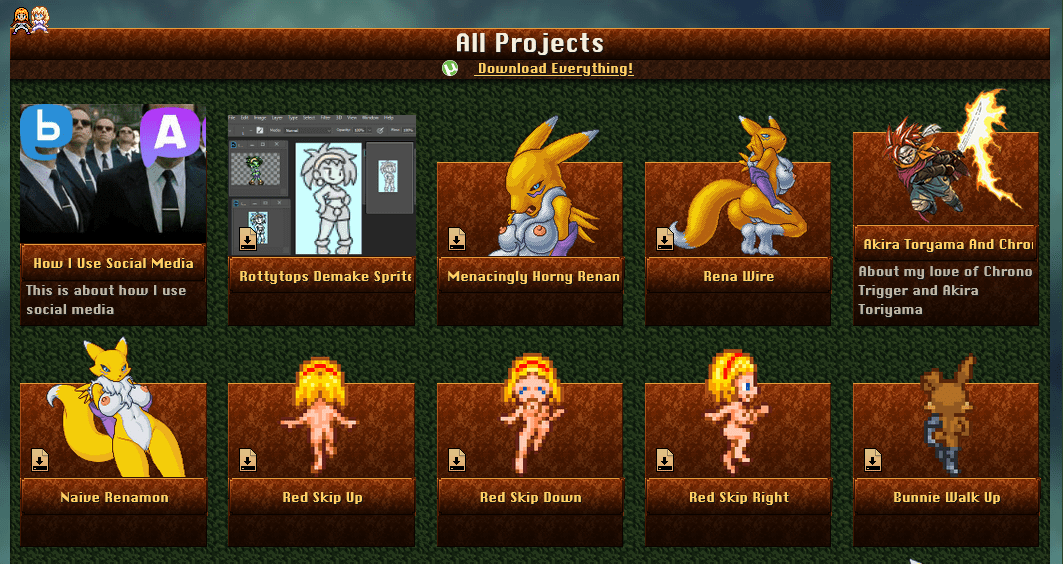
# This is a thumbnail gallery listing every project on the entire website.
# This contains links to project pages, links to all of their downloads (which are visible when you hover over a thumbnail), non-visible links to each project’s update feed file, and a list of hidden keyword tags embedded in the HTML of each thumbnail. All of this information is visible and fully labeled if you view this page without CSS.

# This skips some of the update announcements that you see on the website’s updates page that are not associated with any particular project.
# You read this by downloading all of the outgoing links. You can use a program like HTTrack to do this. Most project pages are only a single page, but some “experiments” blogs will link to additional files within their text. If you want to view this gallery without CSS, in Firefox go to the top menu and choose: View > Page Style > No Style

#All The Updates

# This is a standard ATOM feed containing every update and announcement ever posted on the website ever since it was created back in 2013, including every post I made on Twitter and every project-related post I made on the Aethy mastodon instance. This file also contains the contents of every update feed for every project as a single file. The update feeds for each project are basically just pieces of this file containing only announcements related to that particular project.
# This contains a standard ATOM feed XML file. You will probably also want to download the /atom.xsl and /rss.css files if you want to make it look pretty.
# This skips most project media and download links, although they are sometimes mentioned in the announcements.
# You read this by putting its online link into any RSS feed reader. But if you want to view this offline in a way that actually looks nice then you’ll probably want to use msxsl to convert it into HTML using this command-line incantation:
#
msxsl all-updates.xml atom.xsl -o all-updates.html
# Keep in mind that it’ll still refer to online pictures and videos from my website.
#Browsing Folders
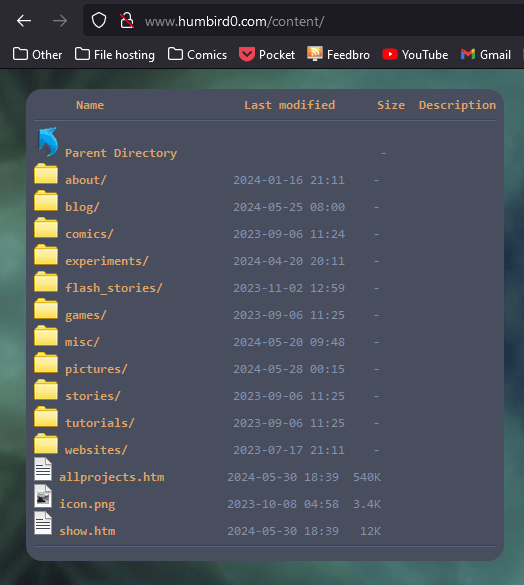
# This is an Apache folder view of the files on the website.
# This contains all the files and media for every project page and gallery. But it also has a bunch of fun random goodies if you explore. Such as a complete archive of the SuperMegaTopia website from 2004, a naughty Chrono Trigger rom-hack I made, my old custom MonkeyShines levels from the old Macintosh days, a ton of interesting things in the pokemon hentai game folder, my custom Flash programming libraries that I use to make all my games and editors… and if you browse the comics folder you’ll be in for a fun surprise!
# This skips the website’s root folder because revealing the .htaccess file might be a little reckless. But that’s restricted from being accessed anyway so I might change my mind about letting people browse this folder. There’s nothing else sensitive in there. This is a static website. There is no PHP database to hack. Every file on the website is meant to be seen.
# You read this by clicking the links in your web browser.
#Making Any Sense of This
# It would be tedious to play every game and video just to know what’s in it. But you don’t have to. They’re described for you.
# Every project folder contains a metadata.json file describing what it is, what it’s about, who it’s about, and what it’s a parody of.
# You also find this same data in each page’s HTML head tag as standard JSON-LD.
# Both of these use schema terminology to describe things in a standard machine-readable way.